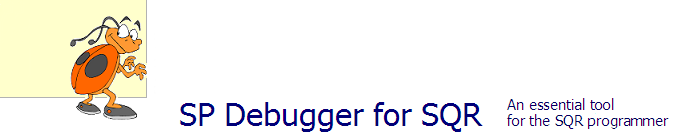
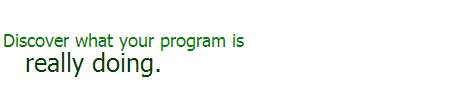
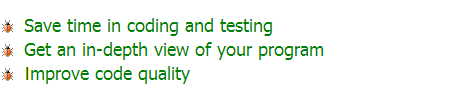
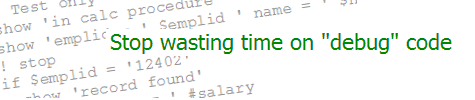
|
|||||||||||||||||||||||
|
TRY IT FREE FOR 30 DAYS
Full version • Quick installation • No spamDownload now |
|||||||||||||||||||||||

|
|
||||||||||||||||||||||
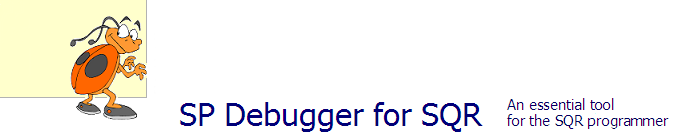
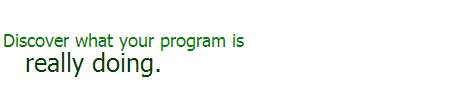
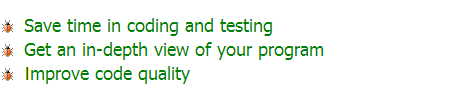
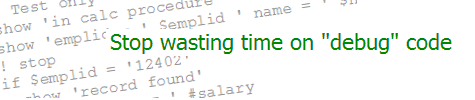
|
|||||||||||||||||||||||
|
TRY IT FREE FOR 30 DAYS
Full version • Quick installation • No spamDownload now |
|||||||||||||||||||||||

|
|
||||||||||||||||||||||