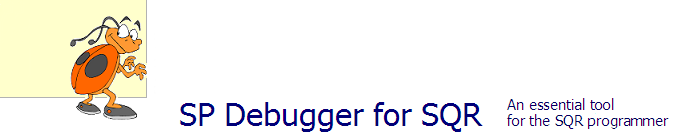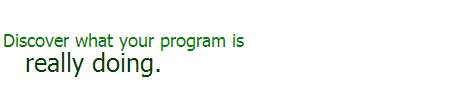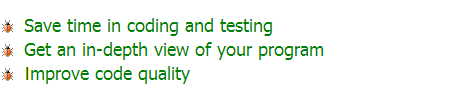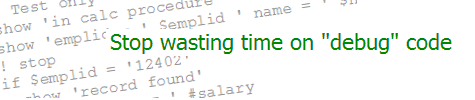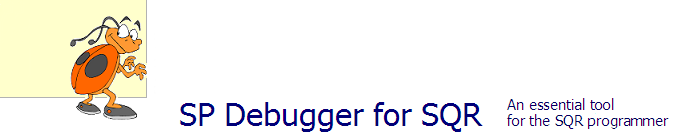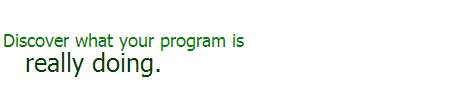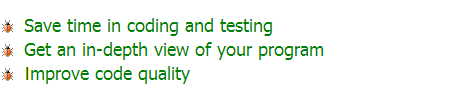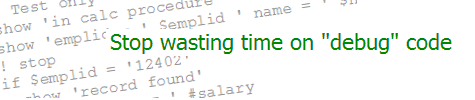| Application Designer Tidbits | KEVIN RESCHENBERG
06-21-2004 |
A few miscellaneous tips...hopefully you will find at least one useful
item here.
More work space: If you are constantly resizing the project area on
the left and the output/results area on the bottom, try these quick toggles.
Alt-0 removes or restores the project area and Alt-1 toggles the output
area. These simply hide those areas without affecting their contents—so
you can run, for example, a "find object references" even if the output
area is hidden, and then show or hide that area without losing the output.
(There is also a toolbar button called "project workspace" to toggle the
project area.)
Open related objects: After doing a "find object references",
just double-click on a line in the
results to open that object or PeopleCode program.
Add objects to your project: While viewing an object, you can easily
add it to your project (even without changing it) by hitting F7.
Use the output tabs: You ran a "find object references" and opened an
object and then added it to your project. Now the output area says
"1 object(s) inserted". Do you need to rerun the find? No. The output
behind the various tabs stays there until you replace it. Just click
on the Find Object References tab.
Interpret %SQL: Have you ever opened a view definition only to be
faced with numerous nested %SQL clauses? Right-click on the definition and then
select "Resolve Meta SQL" from the pop-up menu. Look in the output area
to see the full definition, with all %SQL clauses replaced.
Easier compares: No, I don't have any advice about reading a page
compare report! This concerns database-level compares, such as those you might
run during an upgrade. Before you print another tall stack of compare
reports, consider this tip. Run your compares as usual. Then, instead of
printing the reports, just close those windows. Click on the Upgrade view
tab. Double-click on an object type to see the list of objects found by the
compare. Go to File|Print and print that list. How does this help?
Experience will show that a small percentage of the differences require
your attention. These lists will give you a way of organizing your efforts.
As you focus on particular objects, you can run separate compares on just those
objects as needed.
Database and login ID: Do you find yourself always entering or changing the
database name and login ID when starting up App Designer? Go to Configuration
Manager and change the defaults there.
Unexplained results: Did a "find object references" search return
objects without the reference you were looking for? Did a compare return
weird results, such as "same/same" when the object doesn't even exist?
Clear your local cache. It is probably called C:\PS\CACHE\databasename.
Just exit App Designer, delete that folder, and restart App Designer.
|